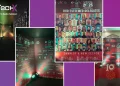We all enjoy doodles, even though we know our creations are unlikely to win any art awards. A new online artificial intelligence (AI) application, however, may transform your sketches into actual artwork.
Enjoy Doodles
You can draw a doodle with Stable Doodle AI using your finger, a stylus, or a mouse, depending on whether you’re using a touchscreen device.
Then you can describe the image you want and select a style, such as photography, fantasy, comic book, anime, or line art.
Stable Doodle responds by generating an image based on your doodle, description, and style. The AI generates three photos by default. Choose the one you like most, then change and download it.
Stable Doodle, provided by open-source generative AI business Stability AI via the Stable Diffusion XL concept, is available in both free and premium editions.
The free edition watermarks your artwork and limits the number of photos and adjustments you may make per day. To receive the maximum amount of allowed images and modifications, sign up for a free account.
Stable Doodle App
Stable Doodle is available as both a website and a mobile app. This is how it works.
1. Go to the website
Go to the website of Stable Doodle AI. If you go directly to the site, the drawing area is immediately open.
2. Register
To create a free account, go to the upper-right corner and click the Sign in/Sign up button, then enter your email address. In the email you received, click the Sign in link. You are then signed in automatically.
3. Get the smartphone app
Download and install the ClipDrop app for iOS/iPadOS or Android instead. Tap the Try Stable Doodle button in the ClipDrop app to be sent to the painting area.
4. Make your doodle
Draw your doodle with your finger, stylus, or mouse.
5. Change or correct your doodle
Tap the Eraser icon and erase the area you wish to delete to correct or edit any portion of the doodle.
6. Make the image
Describe the image you desire, then select a style. When you’re finished, press the Generate button.
7. Examine the images
The AI responds by creating and displaying three images depending on your drawing, description, and style.
8. Choose and modify an image
Select the image you wish to use by clicking it. To change it, go to the next screen and click the Edit button. You can erase the backdrop, clear up any defects.
Relight the image to modify the light source, upscale it to improve the size and quality, reimagine it to try again, or uncrop it to remove any cropping from the Edit menu.
9. Image Download
When you’re finished, click the Download button to save the image. After that, you can open the image in your favourite image-editing software and make whatever modifications you like.
To read our blog on “How to take Google Docs meeting notes easily,” click here