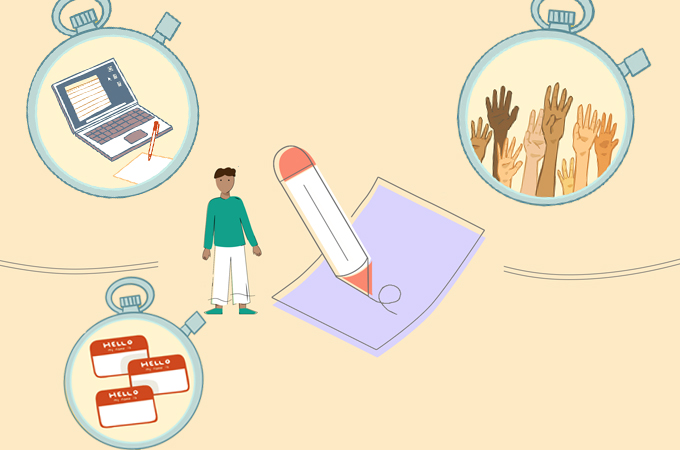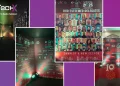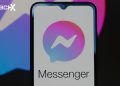Writing down every single thing that is said in a meeting is an almost impossible task. Google Docs can be helpful if you have a hard time taking notes during a meeting or keeping up with the discussion.
Evidently, users can start off on the right foot by using Google Docs’ designated notes template. The selected meeting’s date, title, and attendees will automatically be populated into your template with only a few clicks of your mouse. The design will also feature dedicated spaces for making notes and checking off tasks.
Here is how to create a Google Docs note taking template for your next meeting:
- Launch Google Docs and either open an existing file or start from scratch.
- Start a new document using @ and choose Meeting Notes under the Blocks tab.
- The events on your Google Calendar will display in a list.
- Pick the function you’d like to document. If the event you’re looking for isn’t listed, you can always run a search.
- After that, there are various options for distributing the document:
- If you tick the box on the right side of the paper, everyone else in the meeting will be able to see your notes. To grant someone else entry, select “Share.” When you’re the meeting’s organiser, you’ll also have the option to “Share & attach,” which will link your notes to the scheduled gathering.
After the meeting, you may easily email the meeting notes to attendees with Gmail. There’s a letter icon on the left, next to the meeting’s title and date. Hovering over it reveals the text “Email meeting notes.” A context menu with further options appears when you mouse over the symbol; from there, you may select “Email meeting notes.” You can start composing a new email in Gmail using one of these two methods. It’s under your control to revise and send at your convenience.
To read our article about “How to create Instagram photo carousel with background music” click here.