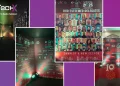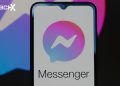How to Get Rid of a Virus on a Windows PC
Getting rid of a virus on a Windows PC can be challenging but manageable with the right steps. Follow these detailed instructions to ensure your system is clean and secure.
Identify the Symptoms
Before taking action, identify common symptoms of a virus infection:
- Slow performance
- Frequent crashes
- Unexpected pop-ups
- Unusual network activity
- Programs launching automatically
Disconnect from the Internet
Disconnecting your PC from the internet prevents the virus from communicating with its server and spreading further.
Enter Safe Mode
- Restart your PC.
- Press F8 before the Windows logo appears.
- Select “Safe Mode with Networking” from the Advanced Boot Options menu.
Use Windows Defender Offline
- Download Windows Defender Offline from Microsoft’s website on a clean PC.
- Create a bootable USB with the downloaded tool.
- Insert the USB into the infected PC.
- Restart the PC and boot from the USB.
- Follow the on-screen instructions to scan and remove the virus.
Install and Update Antivirus Software
- Download a reputable antivirus program such as Avast, Bitdefender, or Norton.
- Install and update the antivirus software to ensure it has the latest virus definitions.
Perform a Full System Scan
- Open the antivirus program.
- Select “Full System Scan”.
- Allow the scan to complete. This might take several hours.
- Follow the prompts to quarantine or delete any detected threats.
Remove Temporary Files
- Open Disk Cleanup by typing “Disk Cleanup” in the Start menu search bar.
- Select the drive to clean (usually C:).
- Check all the boxes for temporary files and click “OK”.
- Click “Delete Files” to remove them.
Use Malware Removal Tools
- Download a specialized malware removal tool like Malwarebytes.
- Install and update the tool.
- Run a scan and remove any detected threats.
Restore System Settings
- Open Control Panel.
- Select “System and Security”.
- Click “System”.
- Choose “System Protection” from the left panel.
- Click “System Restore” and follow the prompts to restore to a point before the infection.
Update Windows and Software
- Open Settings.
- Click “Update & Security”.
- Select “Windows Update”.
- Click “Check for updates” and install any available updates.
- Update all other software to the latest versions.
Change Passwords
- Log into your online accounts.
- Change passwords for all important accounts, especially if you suspect they were compromised.
- Enable two-factor authentication for added security.
Regular Maintenance
- Run regular antivirus scans.
- Keep software updated.
- Avoid downloading files from untrusted sources.
- Be cautious of email attachments and links.
By following these steps, you can effectively remove a virus from your Windows PC and protect it from future infections. Regular maintenance and vigilance are key to keeping your system secure