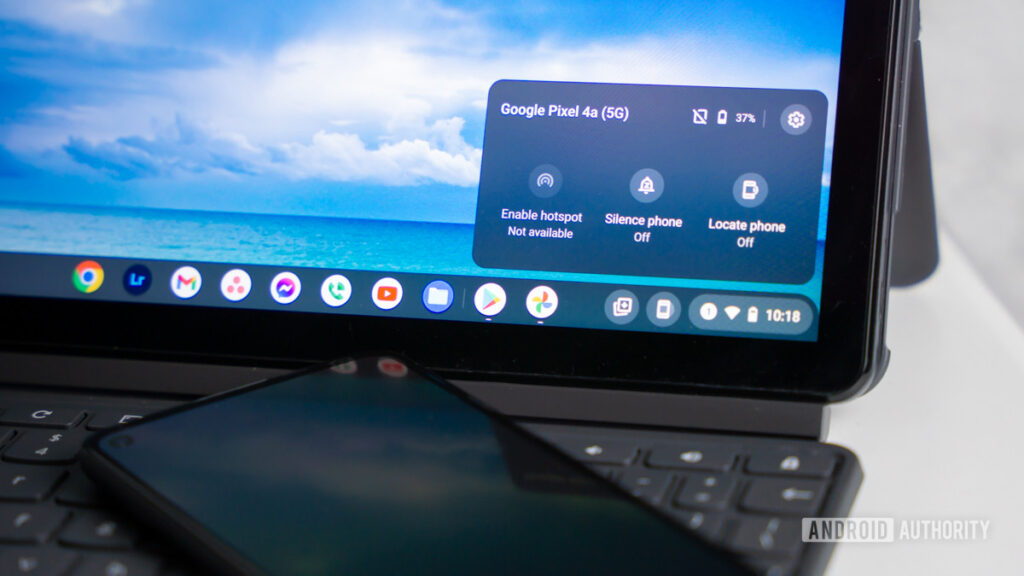The Phone Hub is a built-in app in Google’s Chrome OS. Like Microsoft’s Phone Link, which bridges mobile and desktop Windows, Phone Hub does the same for Chrome OS and mobile platforms.
Phone Hub allows you to use your phone’s functions from the comfort of your Chromebook. For instance, you may use the Chrome mobile browser on your device to access your phone’s alerts, locate open tabs, and stream apps. This tutorial will show you how to install and activate Phone Hub on your Chromebook.
Prerequisites
- Chromebook running OS version M89 or later
- Any Android device running version 5.1 or above
- Link your laptop and mobile device.
- Prior to doing anything else, you need activate Bluetooth. Find the clock and Bluetooth settings in the screen’s lower right corner.
Here are the steps you need to do to link your phone to your Chromebook:
- Open the Phone app by clicking the clock icon in the Chromebook’s lower right corner.
- Click the Get Started button.
- When prompted, click Accept and continue on your device.
- Click Set up next to Android phone in the “Connected devices” section.
- Follow the on-screen prompts to finish setting up Phone Hub. 5.
- You should then click the “Done” button.
You can do the following with your Chromebook and its Phone Hub feature:
- Check your phone’s signal strength and battery life.
- Quick commands such as “enable hotspot,” “mute phone,” and “find phone”
- View open tabs in Chrome on your Chromebook from your Android device
- Manage and coordinate alerts
- View and save recent images in the phone’s Gallery.
- Streaming Apps on a Mobile Device
What You Need To Stream Apps Using Phone Hub
- Devices starting with the Pixel 4a and running Android 13 or later.
- You can hoose from the following Xiaomi gadgets running Android 13 or later:
- Xiaomi 12T
- Pro 12T Xiaomi
- The Xiaomi Mi 13
Final Thoughts
Connecting an Android phone to a Chromebook has many advantages because the laptop effectively becomes an extension of the phone, letting you pick up where you left off in your work.
To read our article about “How can you use Whatsapp chat lock feature in 6 easy steps” click here.