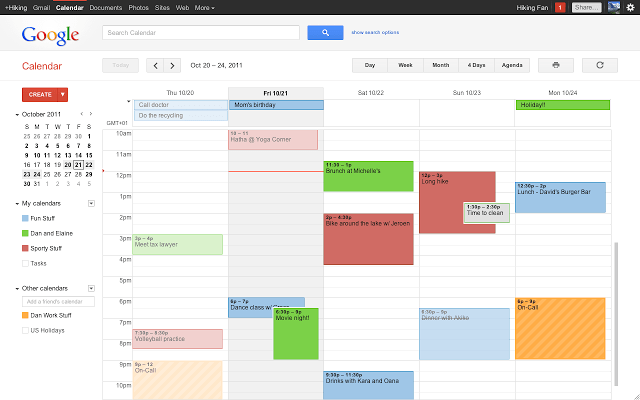Google Calendar was released in July 2009 and is a web-based calendar and time-management service built by Google. It was made available as a web-based platform and as an Android and iOS app. Google Calendar allows users to plan ahead and make adjustments to scheduled activities. Remember that the Google Calendar app does not support calendar sharing.
Users of Google Calendar can choose to share their calendars with known contacts, coworkers, or the public. This tutorial will show you the ins and outs of inviting specific people to an event and inviting the general public.
Here’s how to invite particular people to view your calendar:
- First, fire up Google Calendar on your desktop or laptop.
- Locate the “My calendars” menu item on the left side of the page. You may make it bigger by using the Down arrow.
- Third, select the calendar you wish to share, hover over More, and then select Settings and sharing.
- Select the option to “Share with specific people,” then click Add people.
- Five, include an email address for a person or Google group. To change their access levels, select a new option from the drop-down menu.
- Delete the message and send it.
- To add the calendar to their own, the receiver must click the link in the email.
Here’s a hint from Google:
If you want to share someone else’s calendar, you’ll need to have “Make changes and manage sharing” access from that person first. These are the steps you should take to make your calendar public:
- First, fire up Google Calendar on your desktop or laptop.
- Locate the “My calendars” menu item on the left side of the page. Use the down arrow to see more content.
- Next, share the calendar by hovering over it and selecting More, then Settings.
- For number four, choose “Make available to the public” in the “Access permissions” section.
- Next to “Make available to the public,” select the appropriate option from the drop-down box to grant the desired level of access.
Conclusion
Users can set up appointments and gatherings with the help of Calendar. They may stay on top of what’s coming up by receiving alerts and reminders.
To read our article about “How to use phone hub on Chromebook in 6 easy steps” click here.