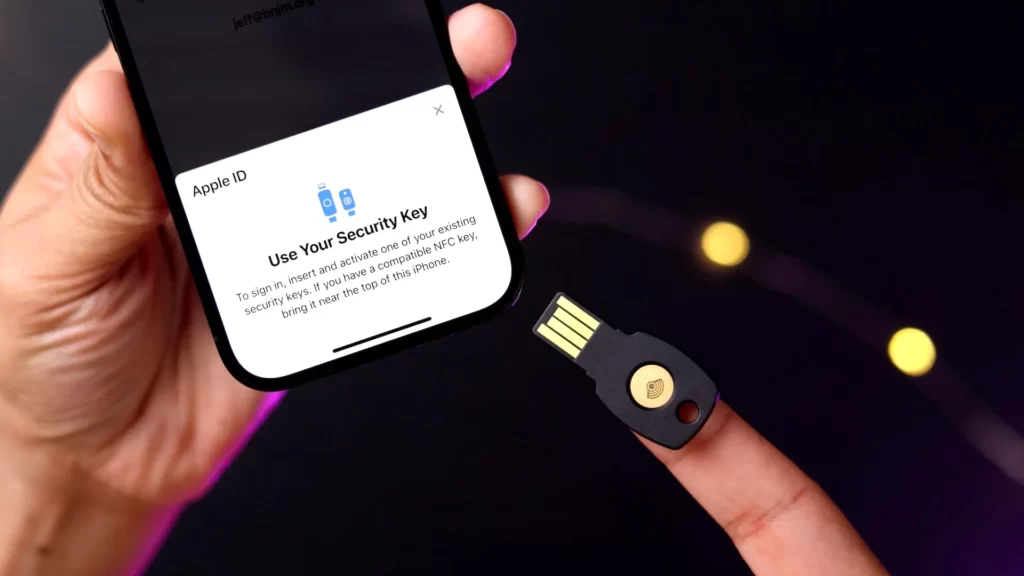Apple products can be locked with a set of Security Keys. It’s a layer of enhanced security that can be enabled if you’d want a little more defense against things like phishing and other scams. With two-factor authentication, Apple ID sign-in on a new device or online only requires a few pieces of information from the user.
Apple ID Security Key Requirements
- Minimum of two Apple-compatible FIDO Certified security keys.
- All of your signed-in devices must be running iOS 16.3 or later.
- Your ID now has two-factor authentication enabled.
- After setting up security keys, you’ll need an iPhone or iPad running a version of iOS that supports security keys in order to sign in to Apple Watch,TV, or HomePod.
Setup of a security key on an iPhone is as follows:
- First, open the app titled “Settings” on your iPhone.
- Then, after selecting “Your Name,” select “Password & Security.”
- Third, add your keys by tapping the Add Security Keys button and then following the on-screen instructions.
- Fourth, look over the gadgets linked to your Apple ID, and then select one of these options:
- Remain logged in on all devices at all times.
- You should sign out of any computers or mobile devices that you don’t wish to have access to your account. The Settings app can be accessed by tapping the user’s name, followed by the option to disable security keys.
- Now, select Security Keys, and finally select Delete All. When all security keys are deleted, your Apple ID will once again require a six-digit verification code for login purposes. This is how you will be able to use these security keys.
To read our article about “How to silence WhatsApp unknown number calls in 4 easy steps” click here.