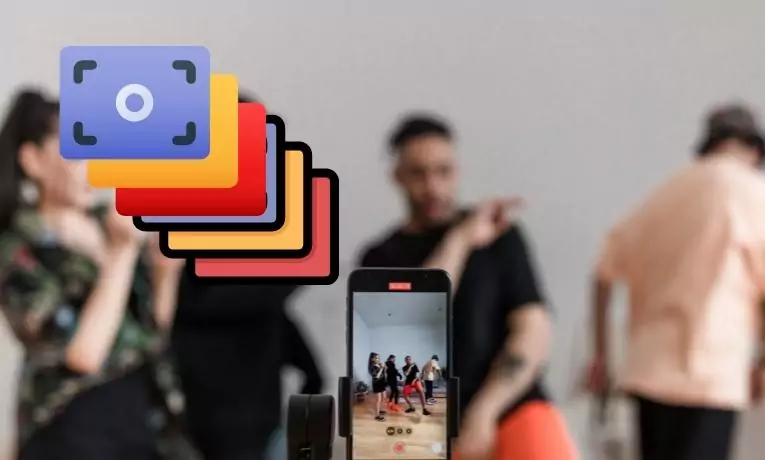Apple updated the Photos app on all of its products, including the iPhone, iPad, and Mac, to allow for mass edits. As we all know from Photoshop and Lightroom, the batch edit feature allows users to apply the same set of alterations to a number of images without opening each one individually.
The convenience of being able to make changes to numerous images at once is the primary reason for the inclusion of this function. This function is helpful when editing multiple images taken in the same setting that require similar adjustments.
Methods for mass-editing images on iPhone, iOS devices and computers
- Make sure you’re using the most recent version of iOS and the Photos app on your iPhone, iPad, or Mac.
- Select an image in the Photos app to begin editing it.
- When you’re finished customising, just hit “Done” to save your work.
- Now, tap the three dots (the three little dots in a row) in the upper right corner.
- Select “Copy Edits”
- You can now use these settings on any photo you like:
- By selecting “Select” on the upper right, you can select more images for editing.
- Then, hit the “More” button (three dots) in the upper right corner.
- Do so by clicking “Paste Edits.”
- So long! All of the selected pictures will immediately receive your alterations.
How should this most effectively be done?
When applying adjustments to multiple images at once, it helps if they were all taken under the same lighting conditions or at least on the same day.
To get the best results, stick to simple tweaks rather than trying to change things like hue, sharpness, crop, etc.