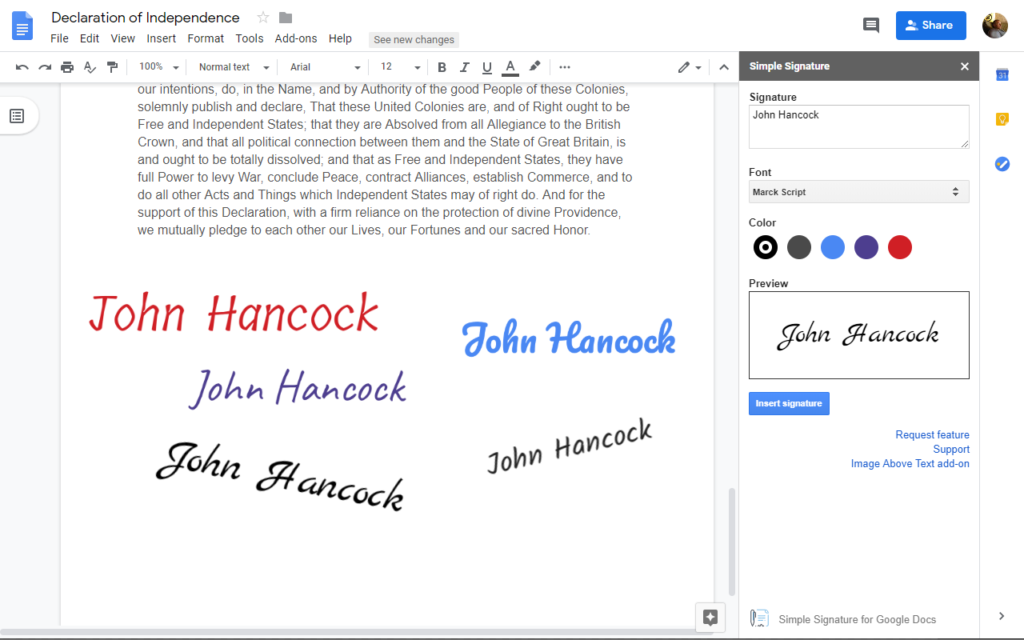The eSignature beta for Docs was just unveiled by Google, enabling users to request and append signatures to legal contracts, papers, etc. without ever leaving Google Docs. This function is currently in beta testing, but unlike closed betas, it is available to the public. So, expect it to be made available to you in the near future. In the meanwhile, you can review the procedures involved in requesting or adding a signature in Google Docs.
Google Docs now has an eSignature beta functionality. You should be able to use this function if you have a Workspace Individual account. You will soon receive instructions on how to sign up for the beta test if you have one of the other qualified Workspace plans. Even if the recipient doesn’t have a Google Workspace Individual subscription, you can still send them a request to sign electronically.
How to draught a document and get it electronically signed
- Visit drive.google.com, where you can either make a new Google Doc or access one of your current files.
- Go to the “Tools” menu and select “eSignature.”
- Place the signature, initials, name, and date fields on the documents using the drag and drop interface. You have the option of including any or all of the fields. Each document can have a maximum of 200 fields.
Methods for requesting electronic signatures
- When you’ve finished populating the required fields, select Request signature from the panel to the right.
- This button is hidden from view except to document owners and collaborators. This option won’t be accessible until the necessary privileges are granted.
- Give the newly created PDF a name.
- Sender’s email address must be entered.
- In addition to the eSignature request itself, you can include a message to be sent along with it.
- Select the Ask to Sign button.
- Once the eSignature request has been created successfully: The document is converted to PDF format and a viewing link is sent to the signer. The signer receives an email with a link to the document and a notification that it has been signed.
How to electronically sign a request
- Get in touch with the inbox to which the eSignature request was made.
- Find the email that contains the eSignature request notification and open it.
- To proceed, please use the email’s provided link.
- If you want to sign a PDF right away, open it from Google Drive and select the “Sign” button.
- To add an eSignature, pick a field anywhere in the document.
- Please fill out the areas with your complete name and initials.
- Select “Adopt and sign” to officially sign your name.
- After obtaining the necessary signatures, proceed to “Mark Complete.”
- Please read the following Terms of Service and click “Accept” when you are ready to proceed.
- Finally, to continue, click the “Agree & Continue” button.
To read our article about “How to take Google Docs meeting notes easily” click here.