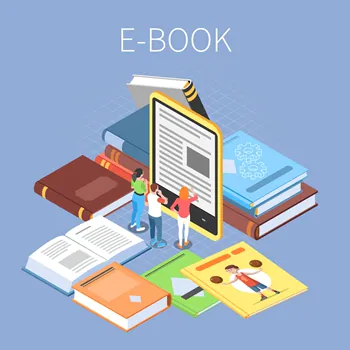If you are an indie author or simply need long documents converted into e-books for distribution, there is a very simple way to do so.
Of course, document conversion into e-books isn’t just for authors. E-books can convert bulky documentation or extremely long essays, documents, or papers into portable files that can be carried around and read on an e-book reader.
I’ve turned company documentation into e-books and rewritten lengthy documents to make them easier to read on the go. Whatever the reason, you’ll need a tool that makes the conversion simple. Calibre is that tool for me.
Calibre is available for Linux, MacOS, and Windows and functions identically on each platform. You can get an installer for your preferred platform from the Calibre Download page.
The installation process is the same as installing any software on your preferred operating system, so you should have no trouble with it. You’re ready to convert once you’ve installed the software.
How to Convert a File to an E-Book Using Calibre
What you’ll need: You’ll only need Calibre installed and either a.docx or.html file to convert. Both file types work well in my experience, so use whichever is easiest for you to create. I strongly advise you to ensure that the source file is formatted exactly how you want it.
For example, ensure that all chapter headings are either H1 or H2 (unless you absolutely must use H3) and that the text is aligned to the right.
You should also use a font such as Verdana. If you don’t have that font, you can substitute a Sans Serif font such as Helvetica, Lucida Sans, Calibri, or New Times Roman.
1. Include a new book
The first step is to launch Calibre. When the main window is open, click Add books. Navigate to the folder containing the file you want to convert, select it, and click OK when the file picker appears.
2. Navigate to the Convert Book wizard
Select the file you want to work with in the main Calibre window and click Convert books. This will open a new window in which you can modify the appearance and layout of the converted file.
The first step is to select an output format from the drop-down menu in the upper right corner. Choose the desired format (for example, EPUB or MOBI).
It is critical that you do this first. If you customize your book in the wizard and then choose the output format, all of your customizations will be lost and you will have to redo them.
3. Changing the Look and Feel
Then, in the left sidebar, click the Look & feel tab. You can configure fonts (disable font rescaling, font size, minimum line height, font family), text (input character encoding, text justification, smarten punctuation, unsmarten punctuation), layout (remove spacing between paragraphs, insert blank line between paragraphs, linearize tables), styling (extra CSS, margins, padding, floats, colors), transform styles (add rules to convert styles), transform HTML (add rules to change HTML styles) in this window.
For my purposes, I’ve always done the following:
- Text: Improve your punctuation.
- Remove the spacing between paragraphs.
4. Set up Structure Detection
Then, go to the Structure detection tab. Look for ‘h1’ and ‘h2’ in the Detect chapters section at the top of this window. You don’t need to make any changes if your document uses H1 or H2 for chapter headings.
If your original document, for example, uses H3, you’ll need to change one of those entries so Calibre can recognize them.
5. Transform the book
You can read the other sections, but those two are my primary focus. If the source file is already properly formatted, you shouldn’t have to do much massaging.
When you click OK, the conversion will begin. When the conversion is complete, the new e-book file will be listed in the Formats section of the book’s details.
When you click the new e-book format, the file will open for you to inspect. If everything is in order, you can send the file to whoever requires it. That’s it for converting documents to e-books with Calibre.
To read our blog on “How to use ChatGPT4 for free in different ways,” click here